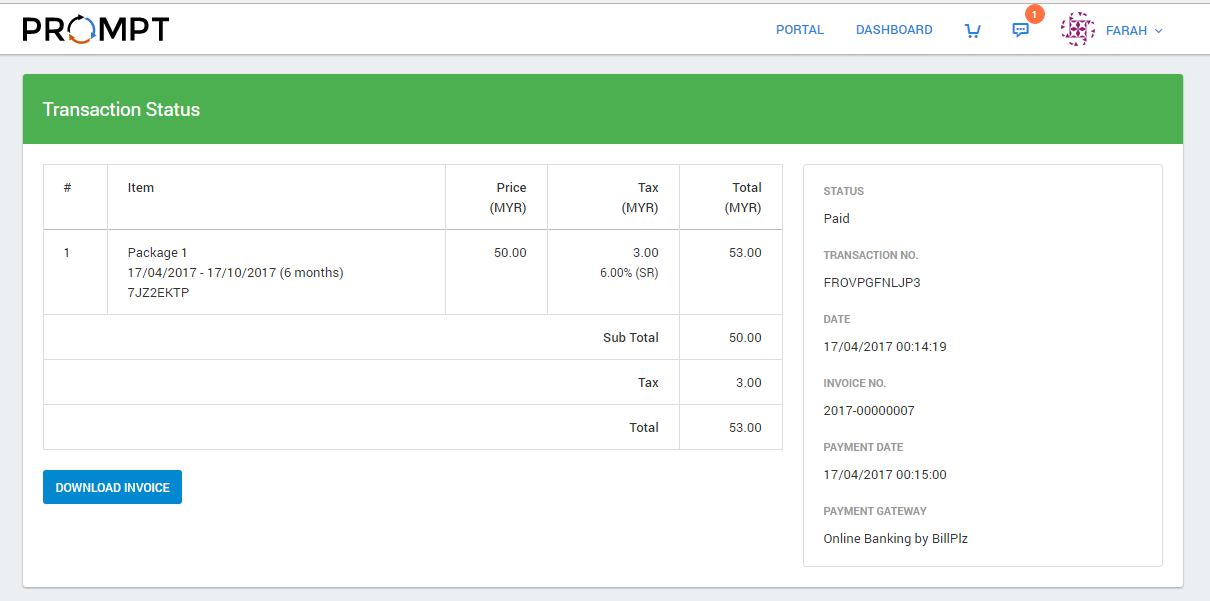For first time user registration, click on the “REGISTER” button .
Then you will get a screen as shown below.
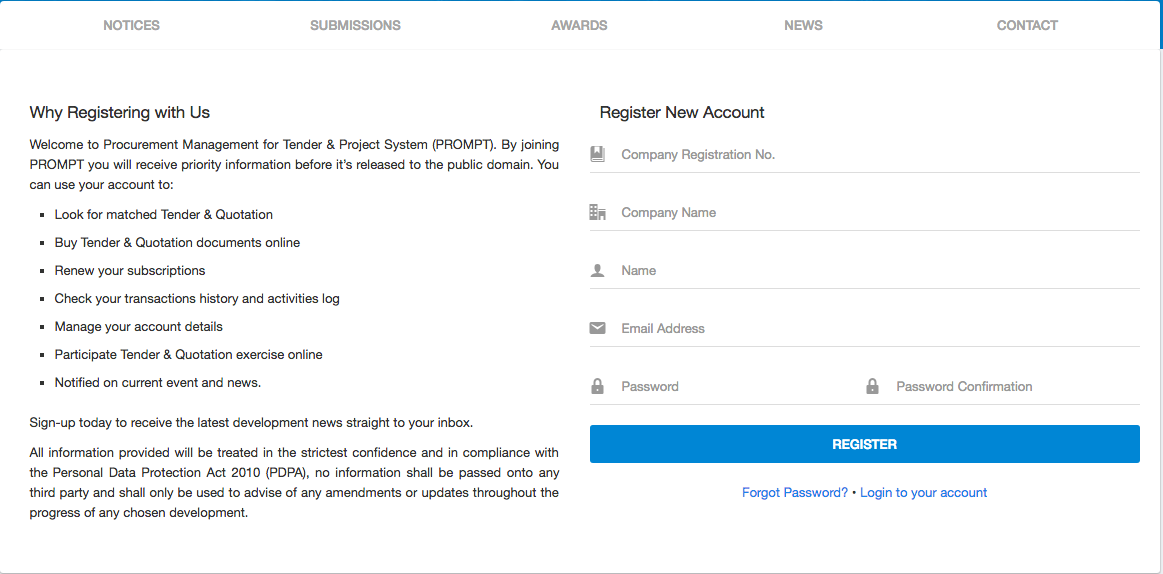
Complete the registration form.
Click on the button REGISTER to submit the form.
System will send activation link to your registered email.
Click on the activation link as shown below.
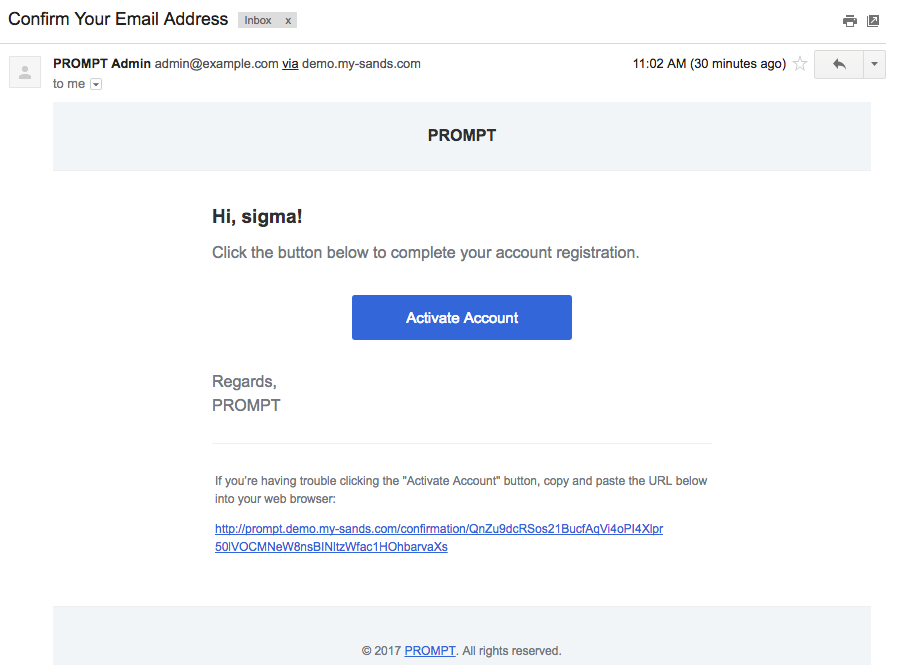
By clicking on the link ACTIVATE ACCOUNT you will be redirect to system landing page. Now you can login system by entering your email address and password.
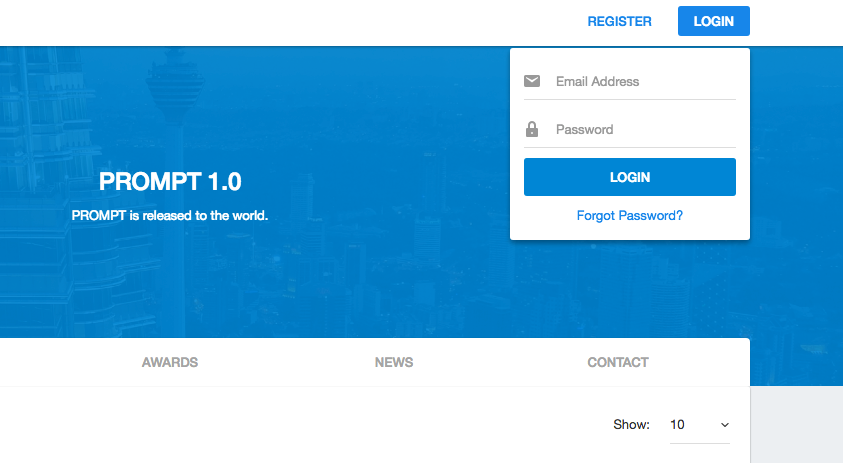
Once you have activate your account, you need to complete vendor application form.
Fill up all information for the following sections:
- Details
- Contact Person
- Qualifications
- Shareholders
- Employees
- Accounts
- Files
For mandatory field with sign (*), you must fill on that field before proceed to next section.
Click SAVE button to save the details to draft or click on “NEXT” button to proceed to next section.
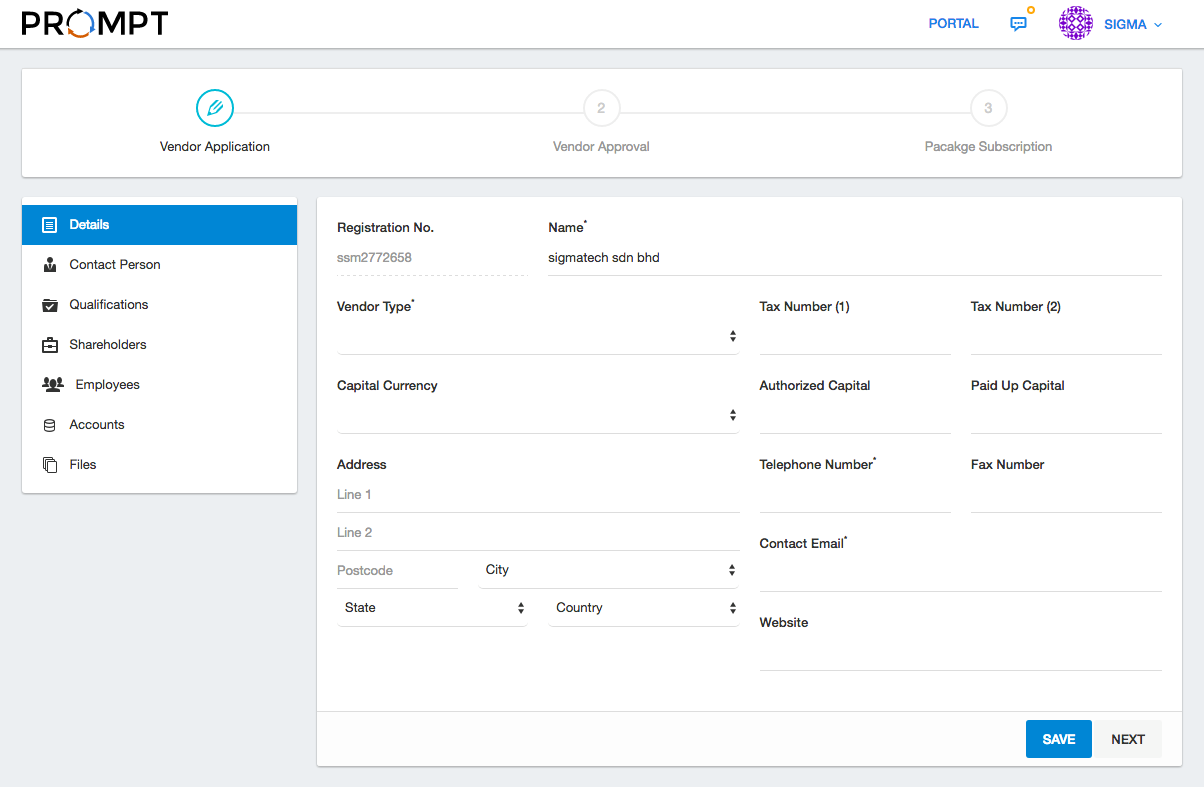
Next, once you have complete the form click on “SUBMIT APPLICATION” button to submit vendor application.
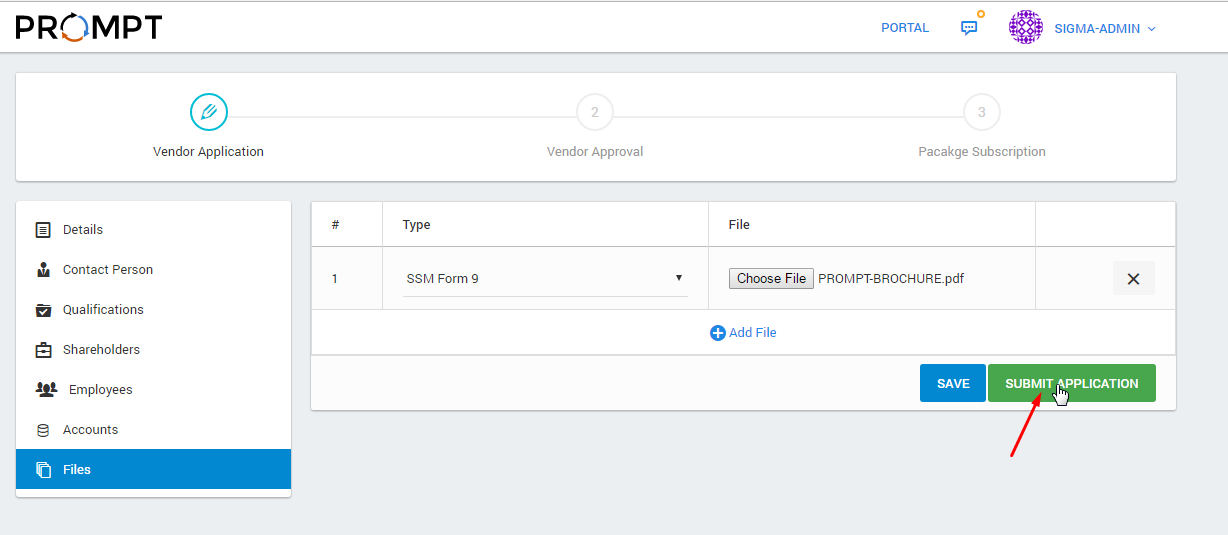
Successful vendor submit application will display page as below.

As system admin, you are allowed to make approval on vendor application. To approved the application, follow these steps:
Select Vendor from the left menu and system will display list of vendors registered.
Next, select vendor with status ”PENDING” and click on the button under Action column.
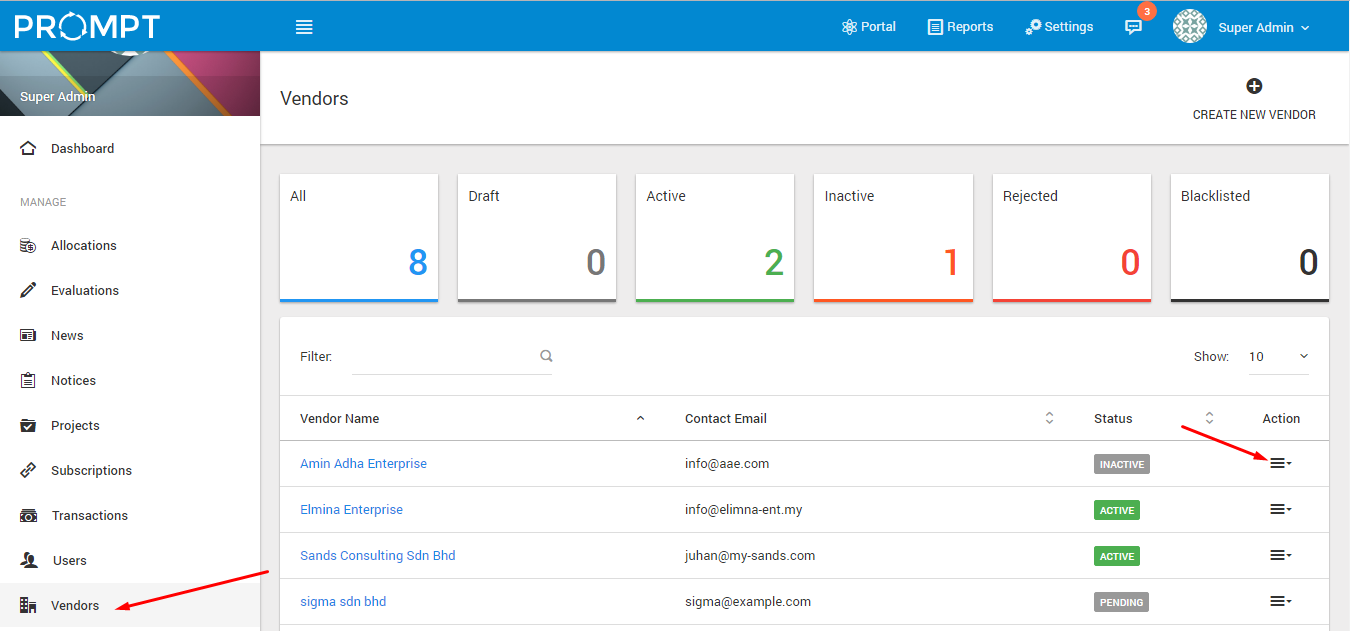
Upon click on the button, system will display details of the application. On this page, there are button to Approve or Reject the application.
To approve click on the Approve button. For approved application, vendor are required to continue with subscription process in order to use the system.
While to reject the application, click on the Reject button. Rejected vendor application will result the vendor unable to enter the system.
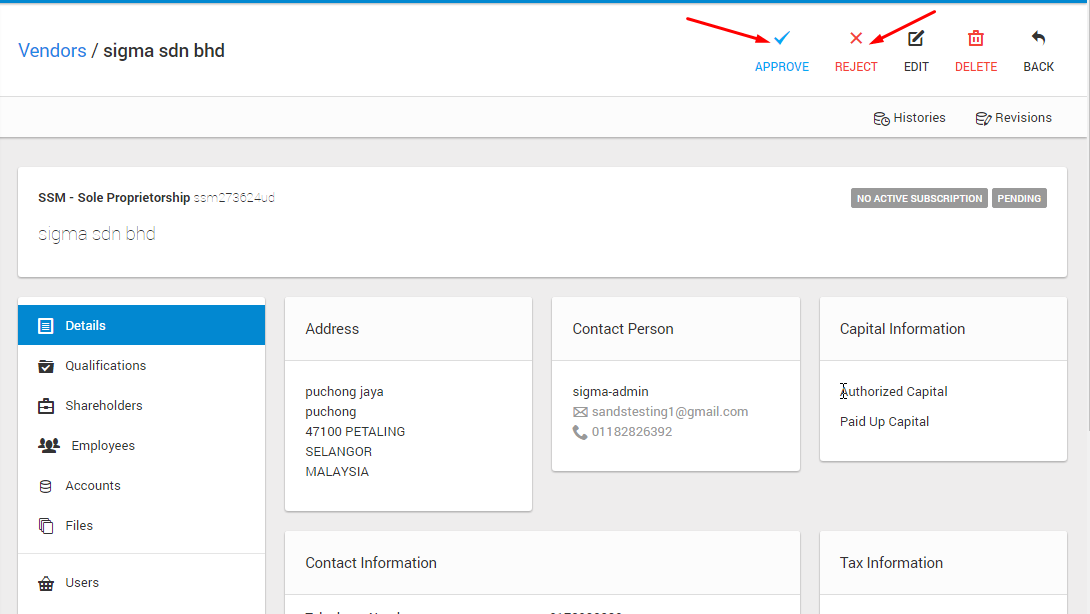
Upon successful vendor application approval, approved vendor required to subscribe the system.
Login the system using registered username and password. For inactive subscription, system will display page as below.
Next, select the subscription package and click on SELECT button.
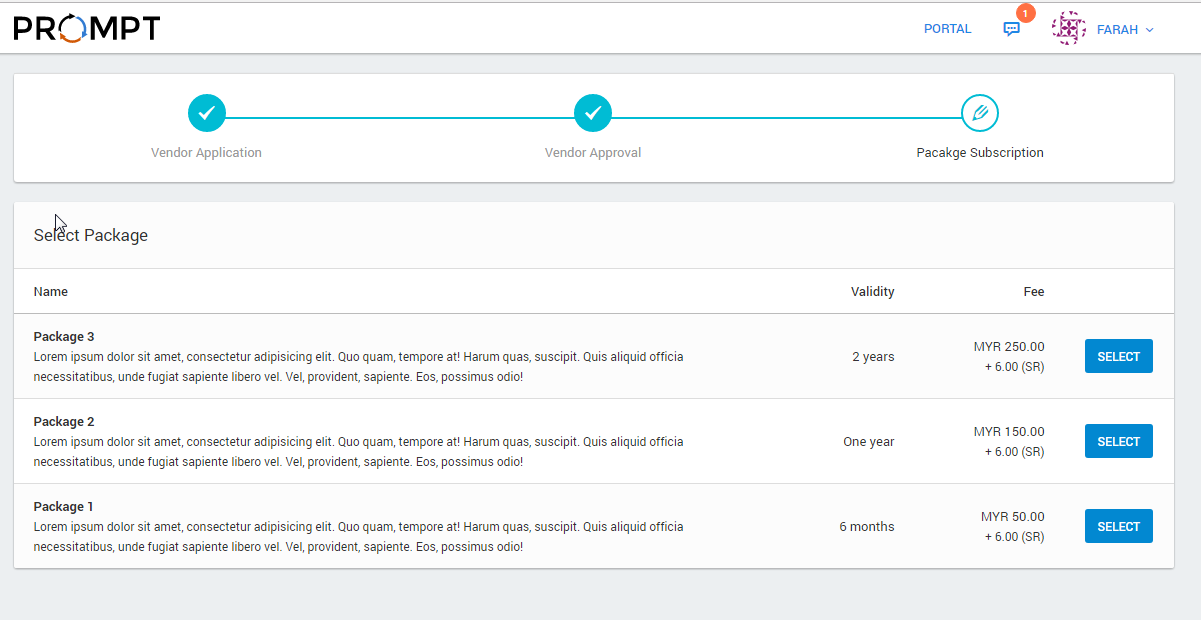
After you have choose the package, system will redirect user to payment confirmation page.
Select your "Payment Gateway" and click on the PROCEED TO PAYMENT button.
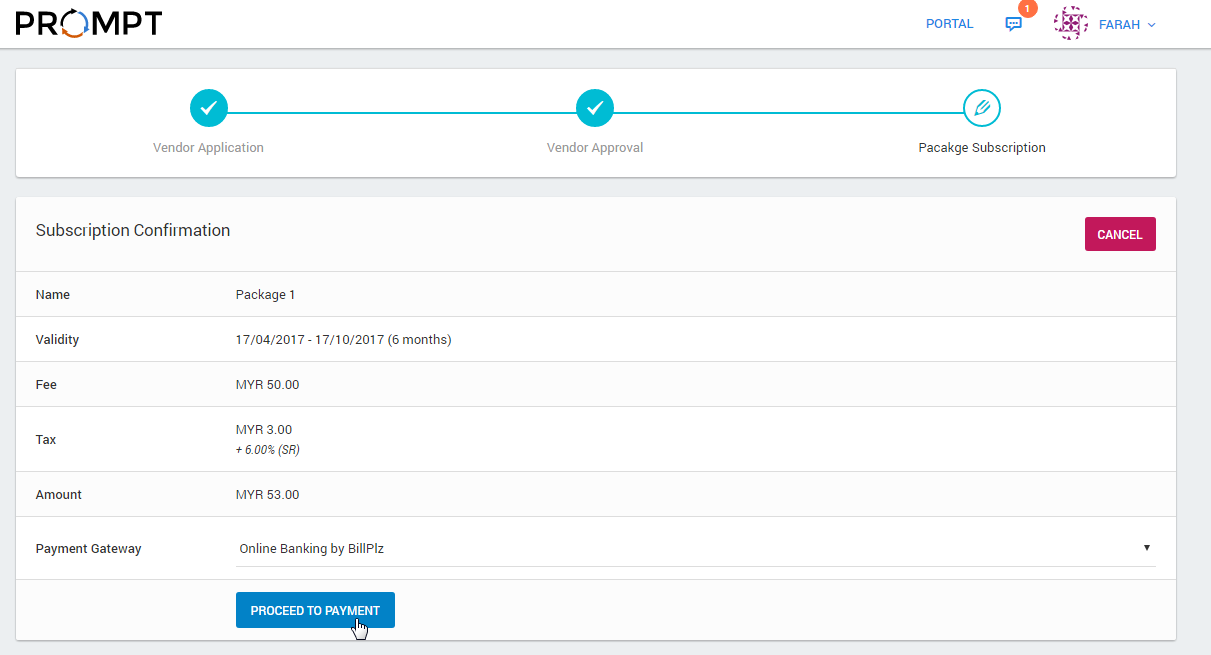
Once transaction has been success, system will display "Transaction Status" page. On this page, you are able to download the invoice.